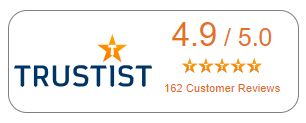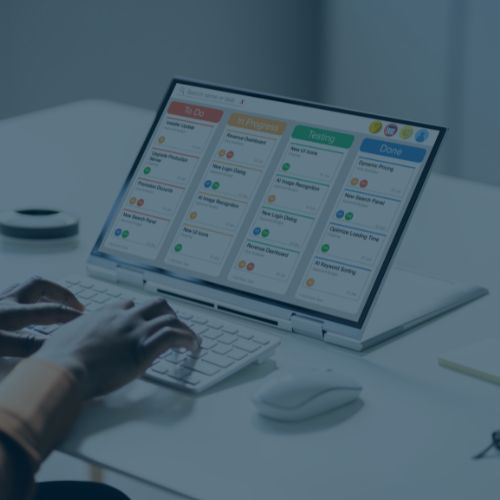
MS Project Fundamentals Module 1: Getting started with Project
During Module 1, you will learn how to create and save a simple Project file. You will become familiar with the screen layout and learn how to give commands within the program. You will also learn how to set up the essentials of the project initially and add simple tasks.
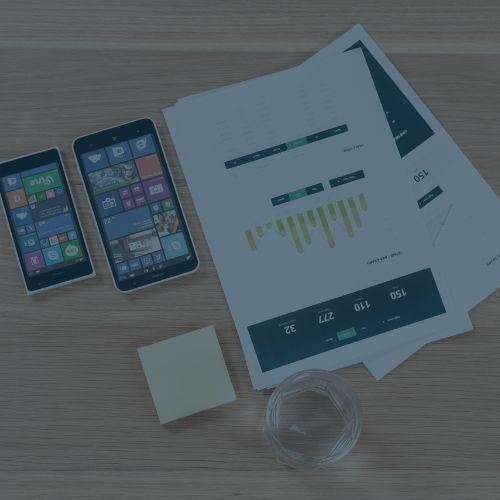
MS Project Fundamentals Module 2: Working with Tasks and Resources
Throughout Module 2, you will learn about how to add tasks to a project, how to link tasks to show dependencies, and how to add milestones to indicate significant project events. You will also learn how to create resources and how to assign these resources to tasks.

MS Project Fundamentals Module 3: Project progression and reporting
During module 3, you will learn how to manage changes by updating tasks etc. and how to track your project progression. You will also learn how to sort, filter, group and print project data, and how to exchange data with other programs. You will also learn how to generate reports for your project.