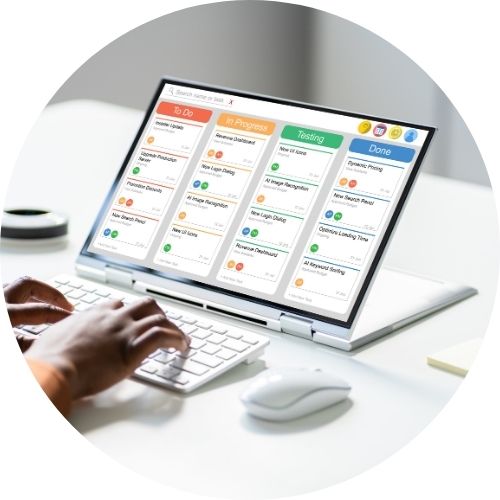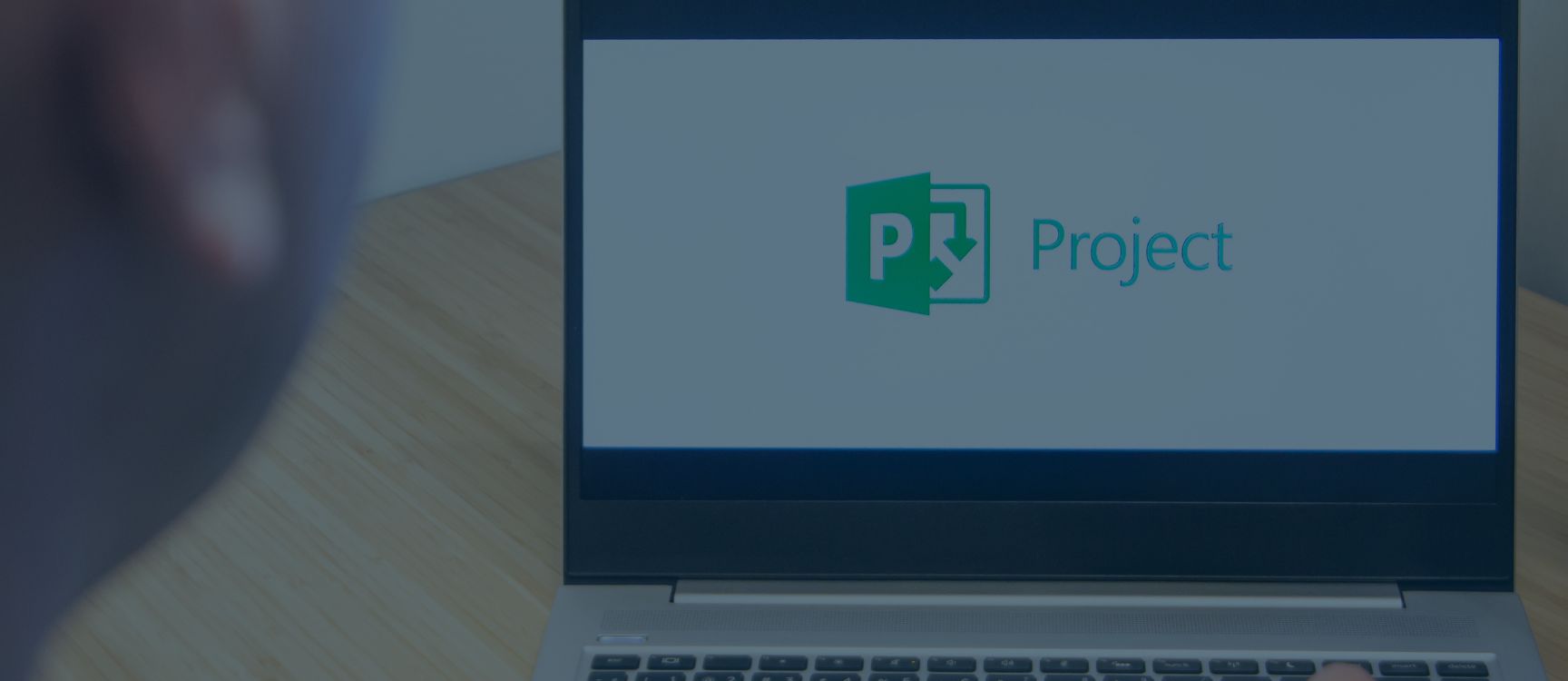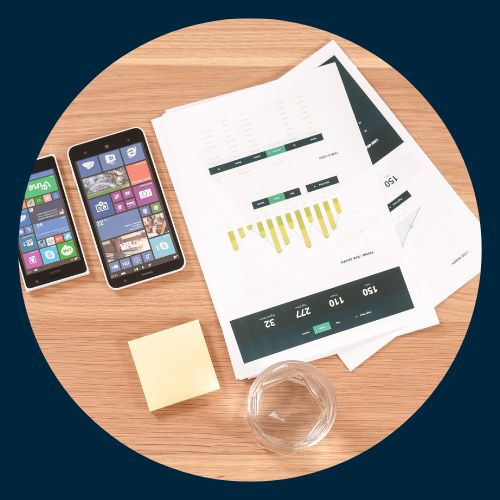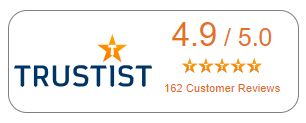How Can Live Online Help You?
The way in which training is delivered has evolved considerably in the last few years. Our Live Online Learning is a practical, personalised and role-centred solution to training your staff remotely. Also available as a scheduled course.
Learners receive online support from highly-experienced trainers, gaining the confidence and specific skills they need, organised within their workloads.
Our accredited (Certified On-line Facilitators) Live-On-Line trainers understand how to deliver effective training in this digital environment and they have designed our virtual courses to be topic driven, so that learners get the maximum learning experience in the shortest period of time.