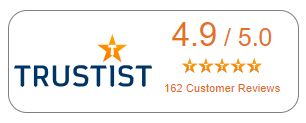Facilitator Live Online Courses Checklist
Course Notes
| ☐ | Create your own LOL course notes – you cannot just use the same as you use in a classroom
Highlight areas of most importance so that they stand out Prepare questions that you can ask the delegates to check understanding and insert these in |
| ☐ | Think of example data to use on the training that is relevant and current and makes sense, so that you don’t have to think on the spot e.g. example names, order numbers, products, cases etc. This makes your course more real and applicable to the delegates |
| ☐ | Decide on the numbers that will be at your event – what will work best for that number |
Slide Deck
| ☐ | Prepare your slide deck
Consider the design of your slides – make them interesting and visual with less words, where possible - using the escalla template. |
| ☐ | Slide deck to include the following:
Introduction slide – who are you? Housekeeping – timings, breaks, set expectations Use of the online software – how to use the Chat, Annotation, Handover control, Q&A, Polls, making screen full size – anything that will be used on the session Ice breaker maybe – introductions, current level of knowledge Objectives of the session Recap Quiz/Poll to check understanding Supporting materials available / Next steps and courses to take |
Interactions
| ☐ | Prepare variety in the session to make it interesting and to keep audience’s attention
Use activities to break monotony – ice breakers, quick questions, polls, games, videos and quizzes, whiteboards, raising hands – the recommendation is for an interaction every 3 minutes |
Course run through checks
| ☐ | Do technical checks on the online software – do you know how to use it properly? If not, can you get help? |
| ☐ | Do not second guess something will be ok on the day; do your videos play? Do polls show as expected? Is there anything that the delegates need to know about, i.e. How to get full screen, how to respond to polls |
| ☐ | Test that any activities or examples that you have planned work with other people – test them out on a colleague first, do you know how to review poll results? Decide when you will cover questions? Will you allow Chat or just Q&A? Will you let everyone see the responses to questions or just you the host? Will you share Poll results with everyone? |
| ☐ | Rehearse the whole session beforehand, run through your timings – opting to not do that in a virtual event is asking for trouble |
| ☐ | If you are co-hosting your event, run a practise session and decide who will share screen, who will answer questions and when, who will cover each section |
| ☐ | Could you use another device when training so that you can see the audience view? |
| ☐ | Send out a test link to delegates so that they can check out the software works on their devices |
| ☐ | Any pre course work needed? – if so, send this out to delegates |
| ☐ | Make sure that you have a copy of the link that the delegate will need to access the event and a copy of the dial in phone |
Prior to starting
| ☐ | IMPORTANT CHECKS!
Is your laptop plugged in and fully charged? Is your Internet working properly? Preferably use hard wired internet rather than Wireless. Are you in a quiet place? Is your headset working? Test your own speaker and headphones |
| ☐ | Join the session 25-30 minutes early to make sure everything is working ok |
| ☐ | If using a webcam – which is recommended for training, use a background to make your visual look more professional and dress appropriately |
| ☐ | Have a list of who/how many you expect to attend the session so that you know when to start your session, for example, if you are expecting 10 delegates and only 1 has shown up, maybe there is an issue or maybe you need to wait a few more minutes before starting |
| ☐ | Share your slide deck |
| ☐ | Open any websites that you are going to use |
| ☐ | Close down any windows that you don’t want to share with the delegates |
| ☐ | Have your lesson plan ready |
| ☐ | Check out the audience view if possible or log in using another device to see what the audience will see |
During the event
| ☐ | Use your voice well - speak clearly and with good pace, do not rush |
| ☐ | Be aware of everyone that is attending – try to include those that perhaps are not responding in the chat to questions, make sure they are engaged by asking them questions |
| ☐ | Use praise and recognition, continuous encouragement |
| ☐ | Check regularly for understanding |
After the event
| ☐ | Follow up – send out a survey and chase responses if needs be |
| ☐ | Review the responses – what changes can you make? |
| ☐ | Follow up on any queries/questions asked on the session that you said you would find out the answers to |
| ☐ | Send out any supporting materials if appropriate |