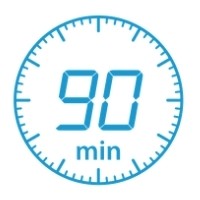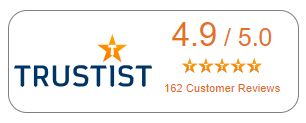Microsoft Word Course 1: Mastering Text and Paragraphs
During this hands-on session, you will learn how to edit your document text using a variety of features and methods, and how to improve its appearance by formatting headings, paragraphs and lists.
1.5 Hours
This course is suitable for both new users to Microsoft Word and to people looking to learn new skills for use within the workplace.
- Selecting text: learn how to select characters, words, sentences, paragraphs, all using keyboard shortcuts.
- Deleting text: look at the difference between replacing text, overtype mode, backspace and delete.
- Breaks: learn how to start a new line, paragraph or page within a document.
- Proofing: learn how to change spell check options; perform contextual spell checking; use the thesaurus.
- Using find and replace: search for text within your document, and where required, replace it with new text; search options; search for tables or graphics in a document.
- Moving and copying text: learn how to move or copy text using a variety of methods.
- Inserting symbols and special characters: for example ®; showing and hiding non-printing characters.
- AutoCorrect: learn how to correct your common typos automatically, e.g. change ‘Londno’ to ‘London’.
- Character formatting: learn how to change the font used to display the selected text; font size; font colour; apply special effects such as bold, italics, underline, colours and strikethrough.
- Paragraph formatting: learn how to change the alignment of selected paragraphs; paragraph and line spacing; indents.
- Lists: use bullets or numbers to display your lists; apply bullets and numbering dynamically and retrospectively; modify bullets and numbering characters and styles; create a multi-level numbered outline.
- Tabs: learn how to set, adjust and remove tab stops.
- Borders and shading: learn how to apply simple border and shading settings to paragraphs.
- Format painter: copy formatting using the format painter.
Microsoft Word Course 2: Mastering long documents
During this hands-on session, you will learn how to structure and manage long documents professionally. Master the use of styles and sections and learn how to create a table of contents.
1.5 Hours
This course is suitable for anyone that has attended the Module 1(Mastering Text and Paragraphs) or has a good working knowledge of Microsoft Word within the workplace.
- Styles: Use and modify existing styles, create your own styles and master the use of the styles pane.
- Navigation pane: use to move between headings and pages easily; rearrange document headings; find and replace text within a document using advanced search options.
- Sections: learn how to use sections within a document; insert different types of section break.
- Headers and footers: add the same headers and footers to the entire document; add different headers and footers to different sections of a document, or to odd/even pages.
- Outline: use the Outline View to organise and structure a document.
- Master view: use the Master View to create and manage sub-documents.
- Bookmarks: learn how to insert and go to a bookmark.
- Cross references: learn how to create cross references links to headings and bookmarks.
- Table of contents: learn how to create a table of contents using styles or TC entries; update a Table of Contents.
- Index: learn how to add an index to your document.
- Table of figures: add captions to your pictures and list them in a table of figures.
- Citations and bibliographies: add sources and citations to your document and list them in a bibliography.
- Footnotes: learn how to add footnotes and endnotes.