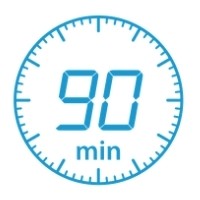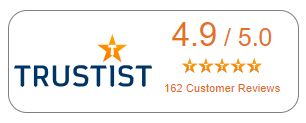Microsoft PowerPoint Module 1: Creating Presentations
During this hands-on session, you will learn some of the basics that all users of PowerPoint should know - presentation design, templates, themes, slide masters, adding text (lists, paragraphs, titles, and text boxes) and about a variety of tools available to format, proof, and edit that text.
1.5 Hours
This course is suitable for anyone that wants to learn how to create PowerPoint presentations.
- Designing and planning a presentation: learn some style guidelines; how to avoid common pitfalls and errors; design fundamentals.
- Working with text and text boxes: learn more about using placeholders; enter and edit text in placeholders, text boxes and in the outline pane; learn how to control AutoFit options; learn how to use AutoCorrect to change typos such as ‘Londno’ to ‘London’ as you type; format text using a variety of methods; copy formatting; learn how to move and copy text.
- Proofing: spell check your presentation; find and replace text or figures in your presentation.
- Symbols: learn how to insert equations, symbols and special characters e.g. ≈.
- Bullets and numbering: organise your lists with bullets or numbers; learn how to change/remove bullets and numbering; indents.
- Working with slides: slide orientation and size; learn about different slide layouts and how to change the layout used by an existing slide; add new slides to a presentation; reorder slides using the slides pane and the slide sorter; use sections; add notes to a slide; add slides from other presentations.
- Introduction to slide masters: the slide master is used to control the appearance of the entire presentation – learn how to customise it to your liking; or customise a slide layout to change all slides that use that layout; headers and footers.
- Templates and themes: create a new presentation using one of the many professionally-designed templates that PowerPoint offers; change the slide design using themes and theme variations; customise slide backgrounds.
Microsoft PowerPoint Module 2: Adding and developing content
During this hands-on session, you will learn how to work with some of the more advanced tools and features in PowerPoint including adding, formatting and manipulating your SmartArt objects, charts, pictures and drawing shapes. You will also learn how to include data from Microsoft Word or Excel in your presentation and how to add sound and video clips to your slides.
1.5 Hours
This course is suitable for anyone that has attended the Module 1 (Creating Presentations course) or has gained a good knowledge of the PowerPoint program (any version) in the workplace.
- Organisation charts: learn how to add an organisation chart to your presentation using SmartArt; modify the chart layout; format the organisation chart.
- SmartArt: learn how to create, format and manipulate SmartArt objects.
- Charts: learn more about chart formatting; add chart labels; add/format chart elements.
- Collaborating with Microsoft Excel and Microsoft Word: learn how to copy data from Excel with/without linking the data to the presentation; insert a new Excel worksheet and calculate a total; import an outline from Word; export an outline to Word.
- Using drawing tools: learn how to adjust shapes and edit points on a shape; add text to a shape; change shape; apply a visual style to a shape and add effects; resize from centre; resize proportionally; duplicate a shape/object; merge shapes to create a new custom shape; use the eyedropper tool to pick up a colour from anywhere on the screen and apply it to the selected shape.
- Positioning objects: learn about grid and guide options; group shapes; align and distribute shapes; flip and rotate options; layering.
- Working with images: Adding images, cropping an image to a particular shape; remove the background behind a picture; picture compression; recolour a picture; learn how to make corrections and how to apply and manipulate artistic effects.
- Icons: Learn how to add icons from the newest gallery in PowerPoint and how to format them.
- Media clips: learn how to play sound in a presentation; how to insert and edit video clips.
Microsoft PowerPoint Module 3: Animation and automation
During this hands-on session, you will learn how to enhance your presentation by adding animation and transition effects, action buttons and hyperlinks. You will also learn how to add a narration and timings to your presentation, and how to present and share your presentation in different ways.
1.5 Hours
This course is suitable for anyone that has attended the Module 1 and 2 courses or has gained a good knowledge of the PowerPoint program (any version) in the workplace.
- Animating a presentation: Learn how to add and customize animations and their timings.
- Automating presentations: learn how to add a hyperlink to text/object on a slide to link to other slides, presentations and web pages; add action buttons; learn how to narrate a presentation.
- Running a presentation: learn how to run a simple presentation.
- Transitions and animations: apply and view slide transitions; apply a standard animation effect; use custom animations; modify animation timings and other effects; add a motion path; animate charts and diagrams.
- Additional presentation options: learn how to create and run a custom slide show e.g. to display only some of the slides in your presentation to an audience; set up a self-running presentation and use timings
- Sharing: learn how to add and reply to comments; prepare a presentation for distribution; package a presentation; create handouts from a presentation.