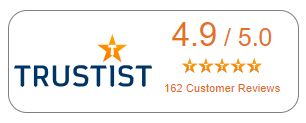Good Microsoft Outlook training - to learn how to effectively manage emails - can dramatically improve the productivity, efficiency, punctuality and overall success of your business or personal life.
This Mastering Outlook training is a smart option for anyone who wants to learn how to use and manage their own email account to maximise efficiency. This comprehensive Outlook training course is filled with useful tips that will sharpen your administrative and communication skills with Microsoft's popular application.
By the end of this outlook training, you will have a practical working knowledge of using the various features and tools Microsoft Outlook has to offer, to effectively manage your mailbox, contacts, calendars, notes and tasks.
Requirements
- You should be confident using a PC and working in a Windows environment.
- A working installation of Microsoft Outlook. You can purchase it or obtain a trial version from the Microsoft website.
- No prior Outlook knowledge is required.
Why take this Mastering Microsoft Outlook training course?
Manage large volumes of E-mail – Outlook makes it easy to manage large amounts of emails from multiple Email accounts.
Stay organized – Use Outlook to manage your inbox and schedule your daily activities.
Stay connected – Outlook allows you to keep in touch with your social and business networks.
Enhance connectivity – With Outlook you can receive and send emails, add entries to your calendar and take notes even when away from your computer.
Who should take this course?
Before enrolling on Mastering Microsoft Outlook training course:
- This course is ideal for anyone wishing to use Outlook as an email client to manage their communication tasks
- Self-taught Outlook users with a little experience who would like to master the fundamentals in the shortest possible time.
Duration
1 days
Request Training